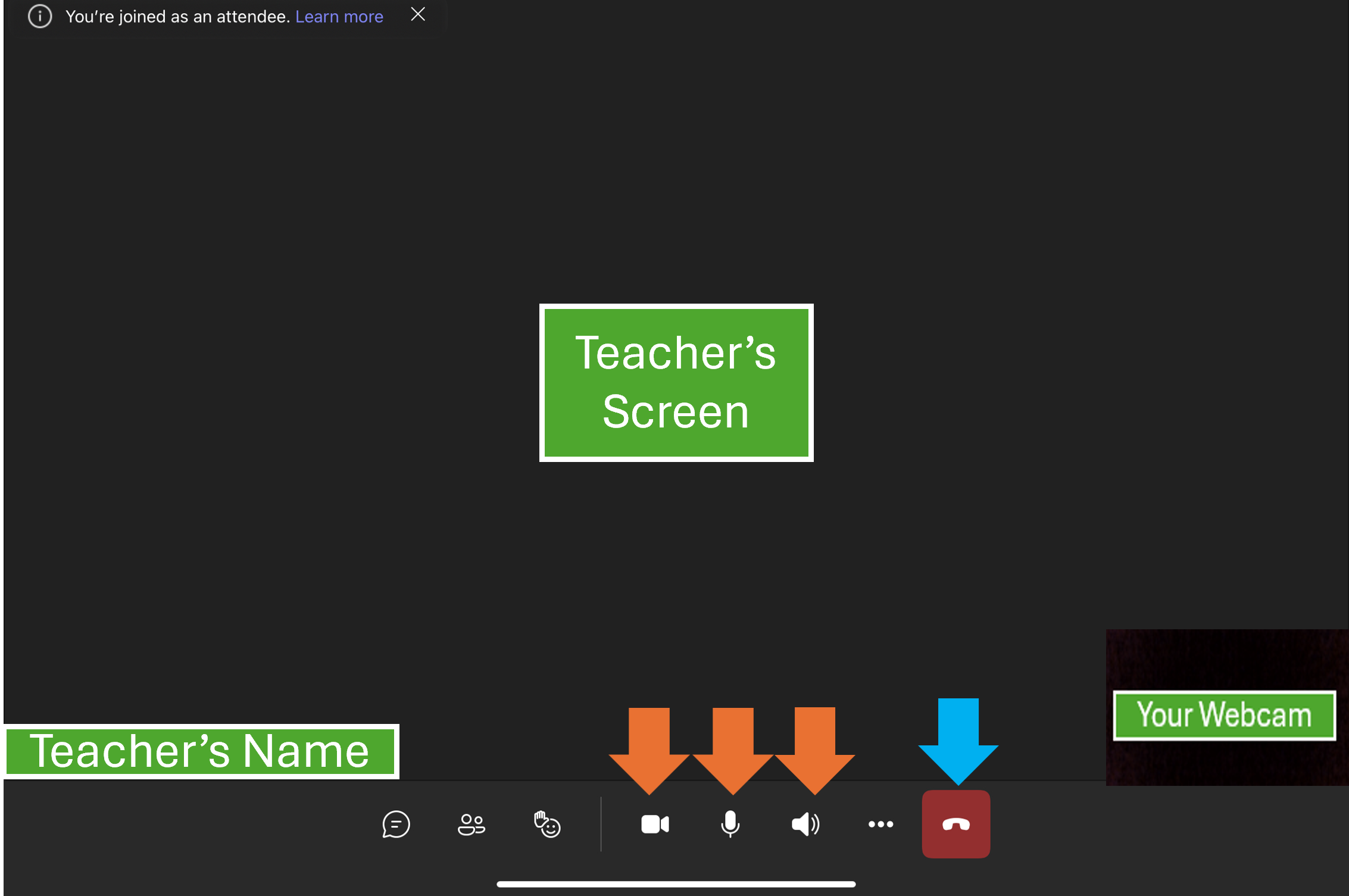For Students
|
|
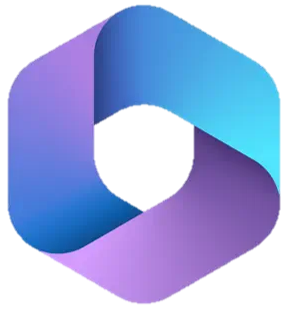
|
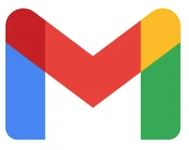
|

|
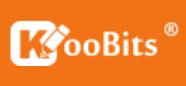
|

|
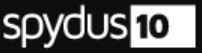
|
Find your username in page 2 of your student handbook
You can login to school laptop/MIMS/Microsoft Office/Google/All Ears survey
with your student email with the same password
^ You can install the Microsoft Office desktop software on 5 of your home desktop/laptop (PC/Mac), smartphone and tablets. Microsoft account comes with Minecraft Education.
Password Reset
|
Before trying to reset, try clearing your entire web browser history, using another device or another web browser to login. |
|
|---|---|
|
Student Learning Space |
|
|
School laptop/MIMS/Microsoft Office/Google/All Ears |
|
|
KooBits |
Maths Teachers |
|
eZhishi |
Chinese language teachers |
Password Policy
|
School laptop/MIMS/Microsoft Office/Google |
SLS |
|---|---|
|
All new passwords must meet the following criteria:
|
1. Minimum 12 characters
|
Change your email
Submit request to change email
Setup security questions
|
on MIMS |
on SLS |
|---|---|
|
Click here for the steps |
Error messages you may encounter
|
Login Failed |
Your login has been disabled due to intruder detection. |
Your account is temporarily locked. |
|---|---|---|
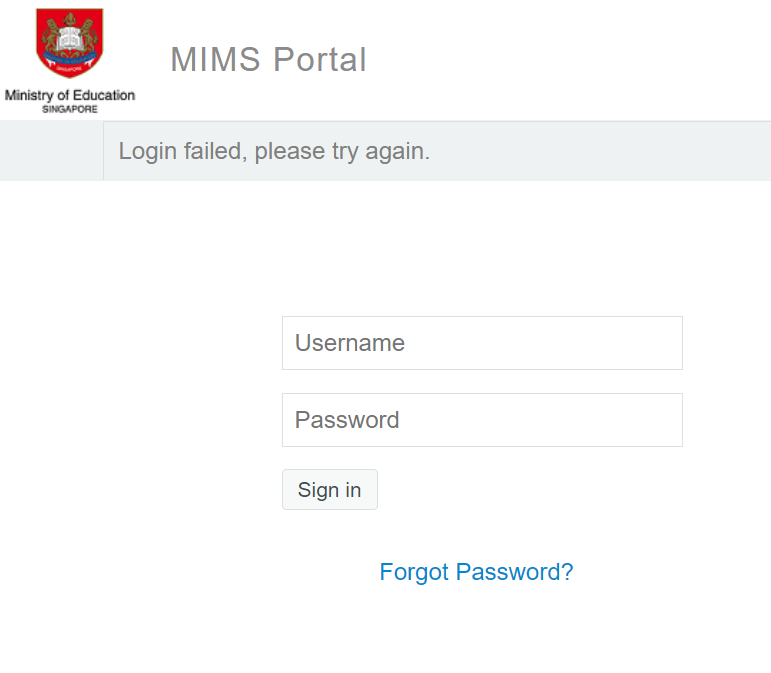
|
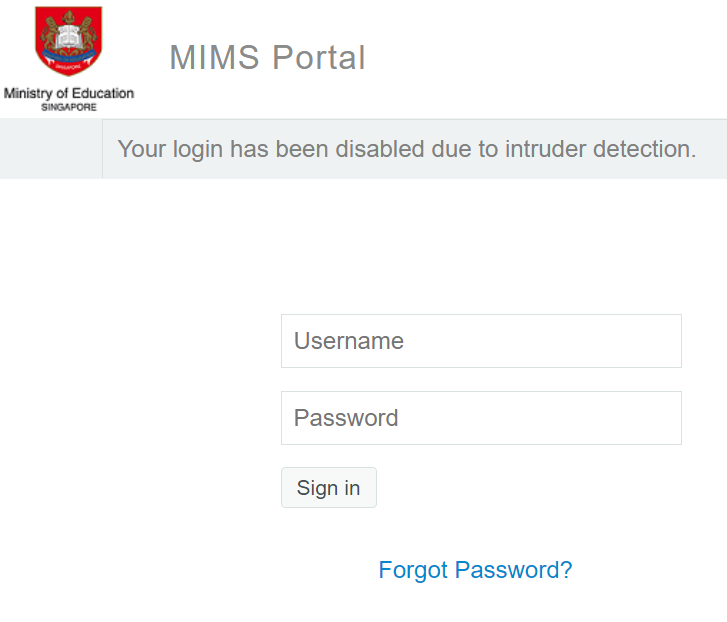
|
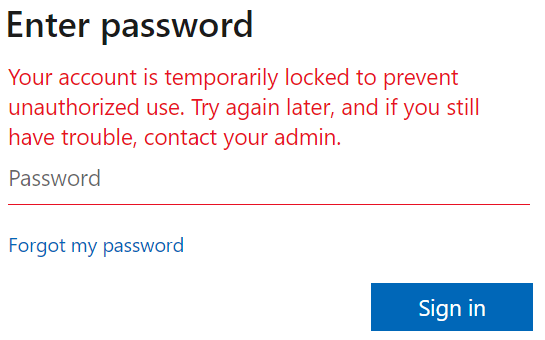
|
|
Check that you are typing the email and password correctly. |
Your account is locked due to too many wrong tries. Click Forgot Passwod to reset or contact school to reset. |
Your account is locked for a random amount of time. Might be minutes to hours. You can try again later or do a self reset |
|
Why you need your phone |
Verify it's you |
|
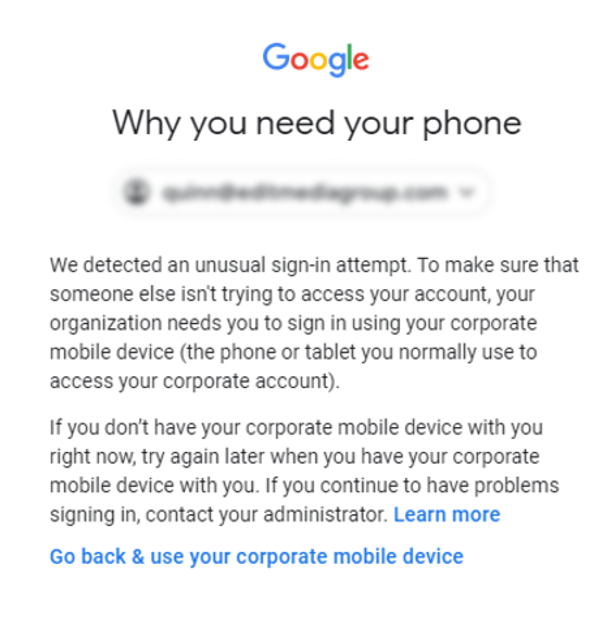
|
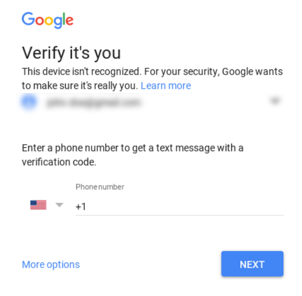
|
|
|
Inform your teacher who will help you with this |
Students are to enter their own/parent/guardians' handphone number that can receive SMS. Enter the code you get via SMS to proceed |
|
Joining Microsoft Teams meetings
You do not need to login to join a meeting.
From computer web browser (without installing software)
-
Use Chrome, Firefox, Edge, Safari (supported versions)
-
Click on the link given by the teacher
-
You will be prompted to open it in your desktop Teams Software or to continue in web browser. Click Cancel > Then click Continue on this browser.
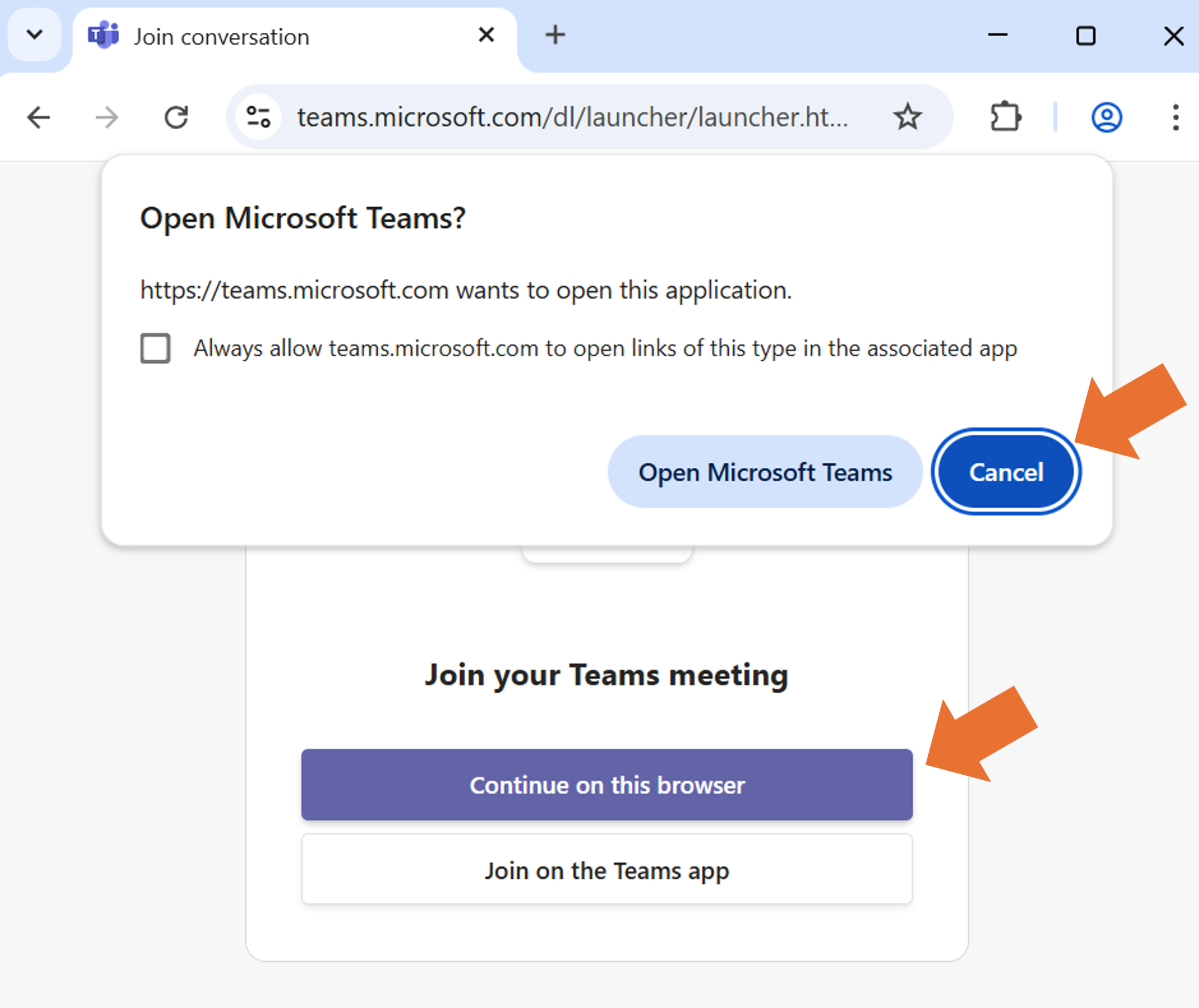
-
Click Allow so that your webcam and microphone is enabled.
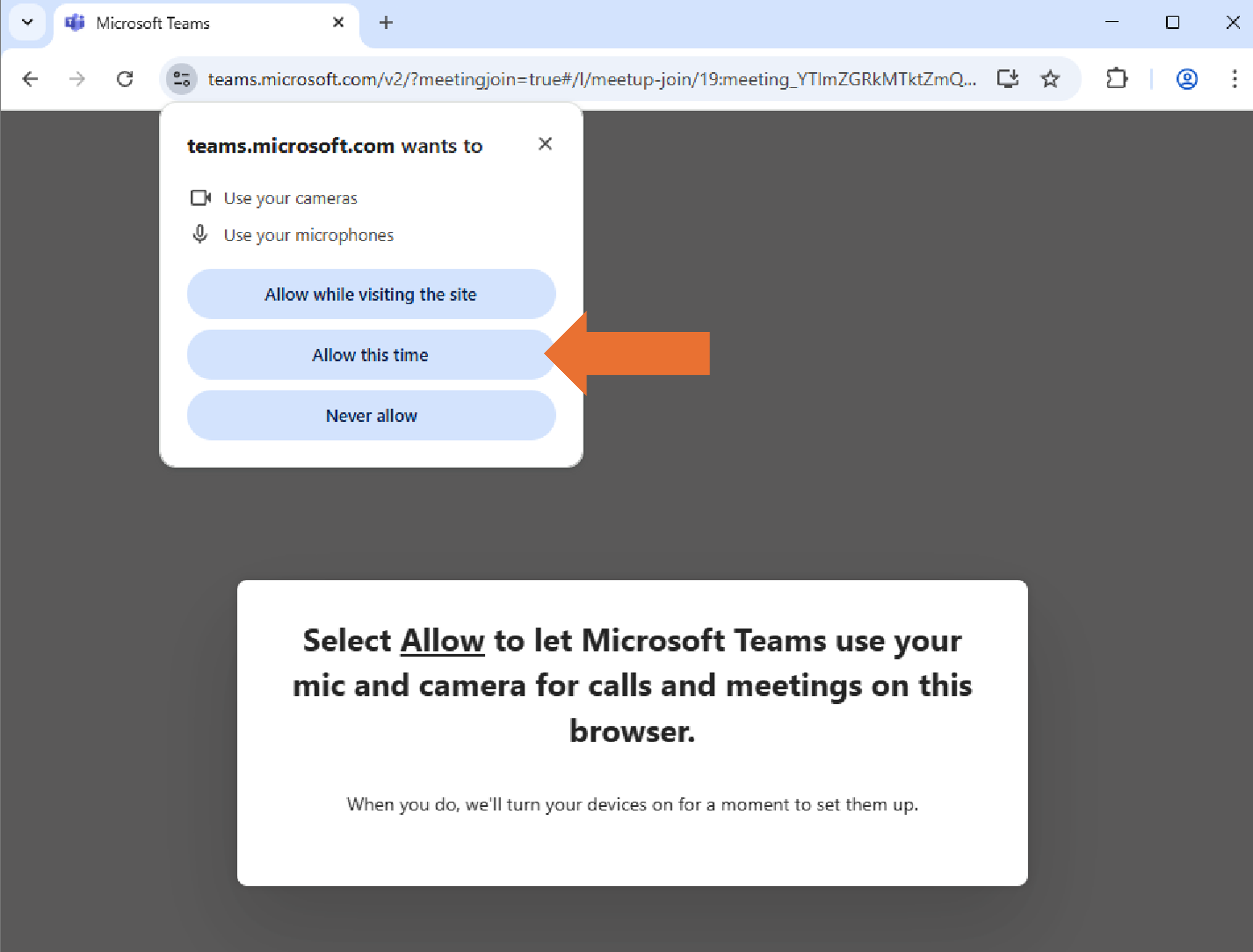
-
Type in student/your child’s name. Make sure the computer audio shows ticked.
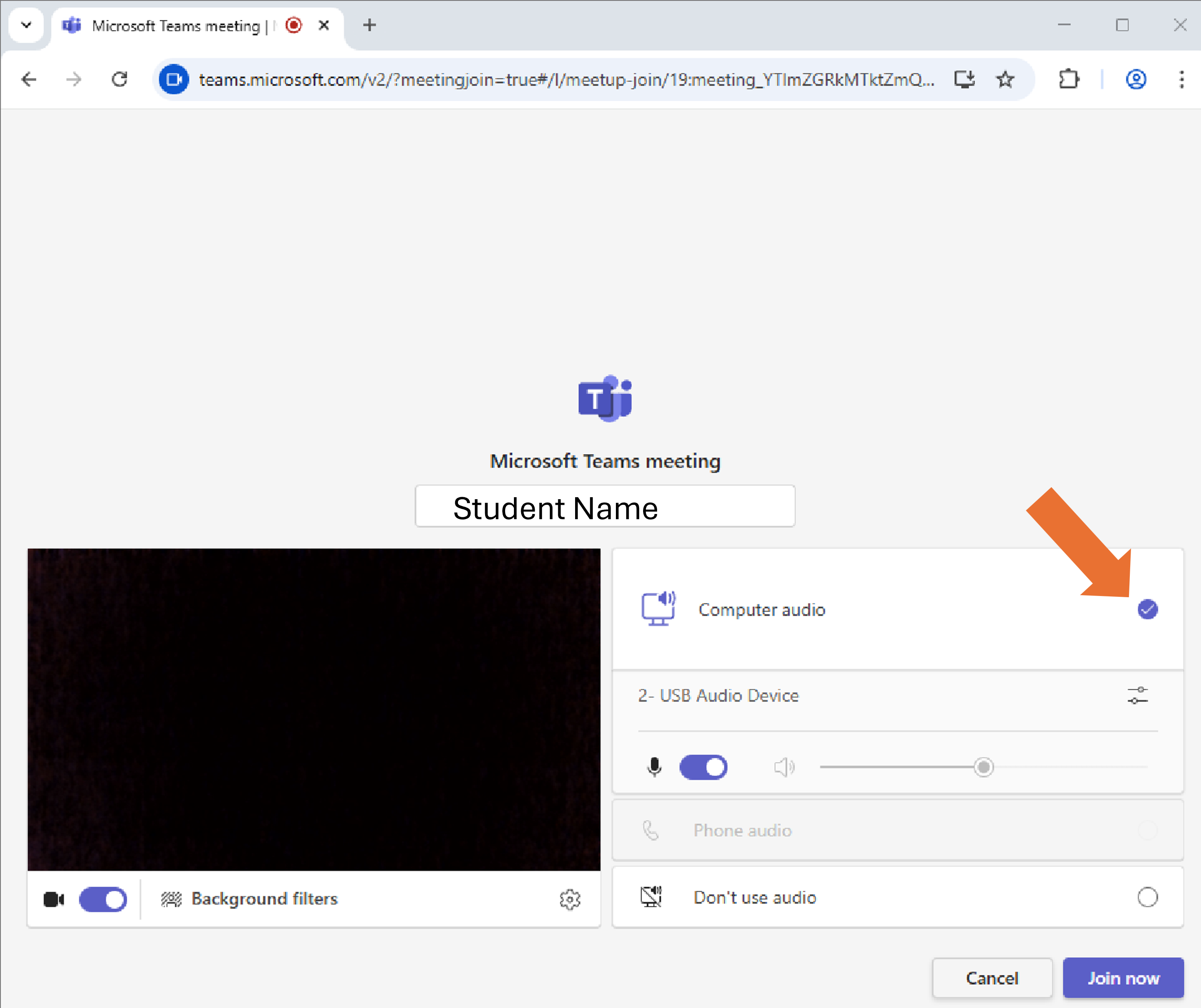
-
Please wait to be admitted in by the teacher.
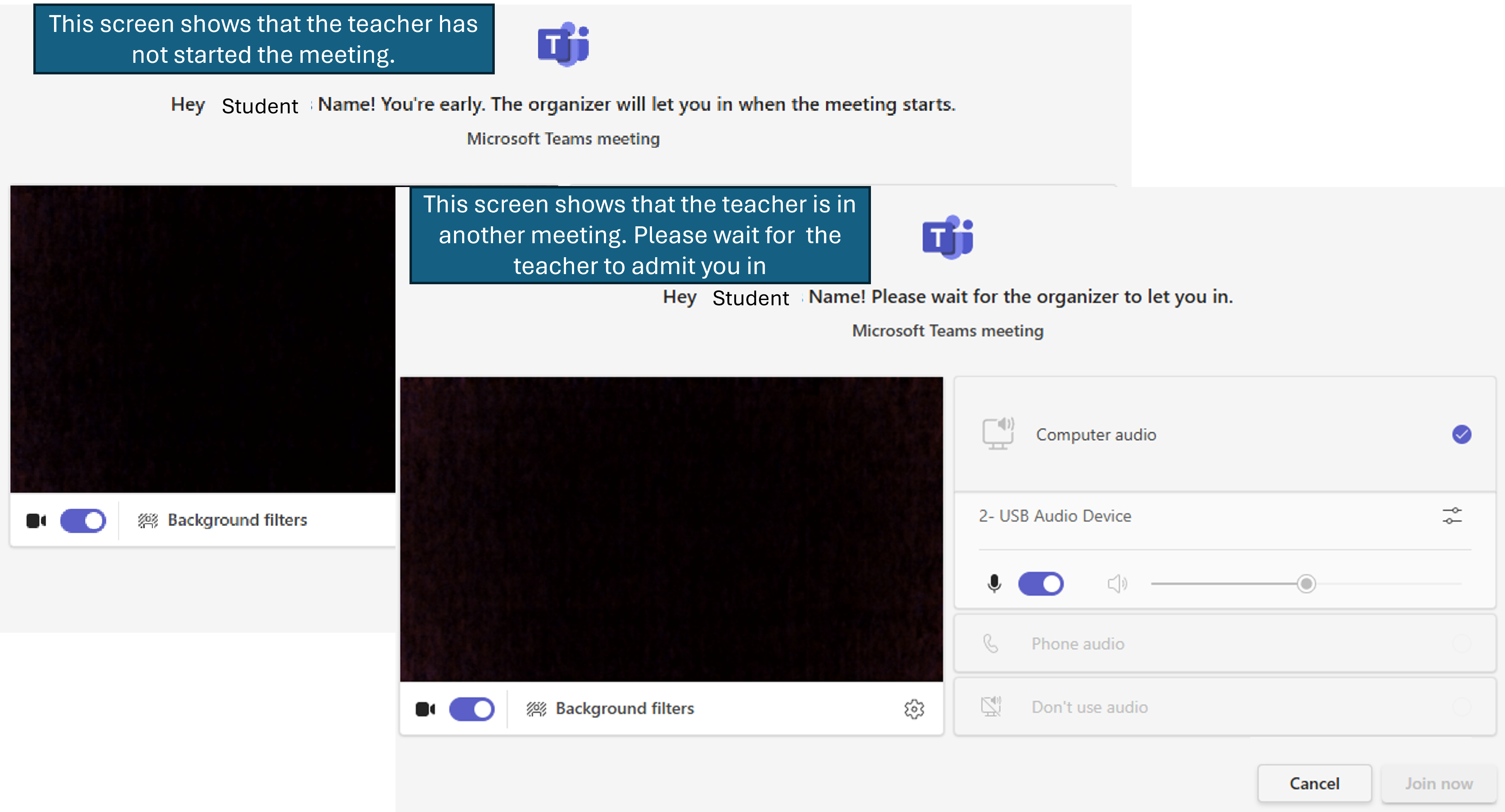
-
If you are on this screen, you have joined the meeting with the teacher. Click on the Camera and Mic buttons and change your settings (Shown with orange arrow) if there is a issue hearing or seeing the teacher.
You can end the Meeting by pressing the red button (Shown in blue arrow)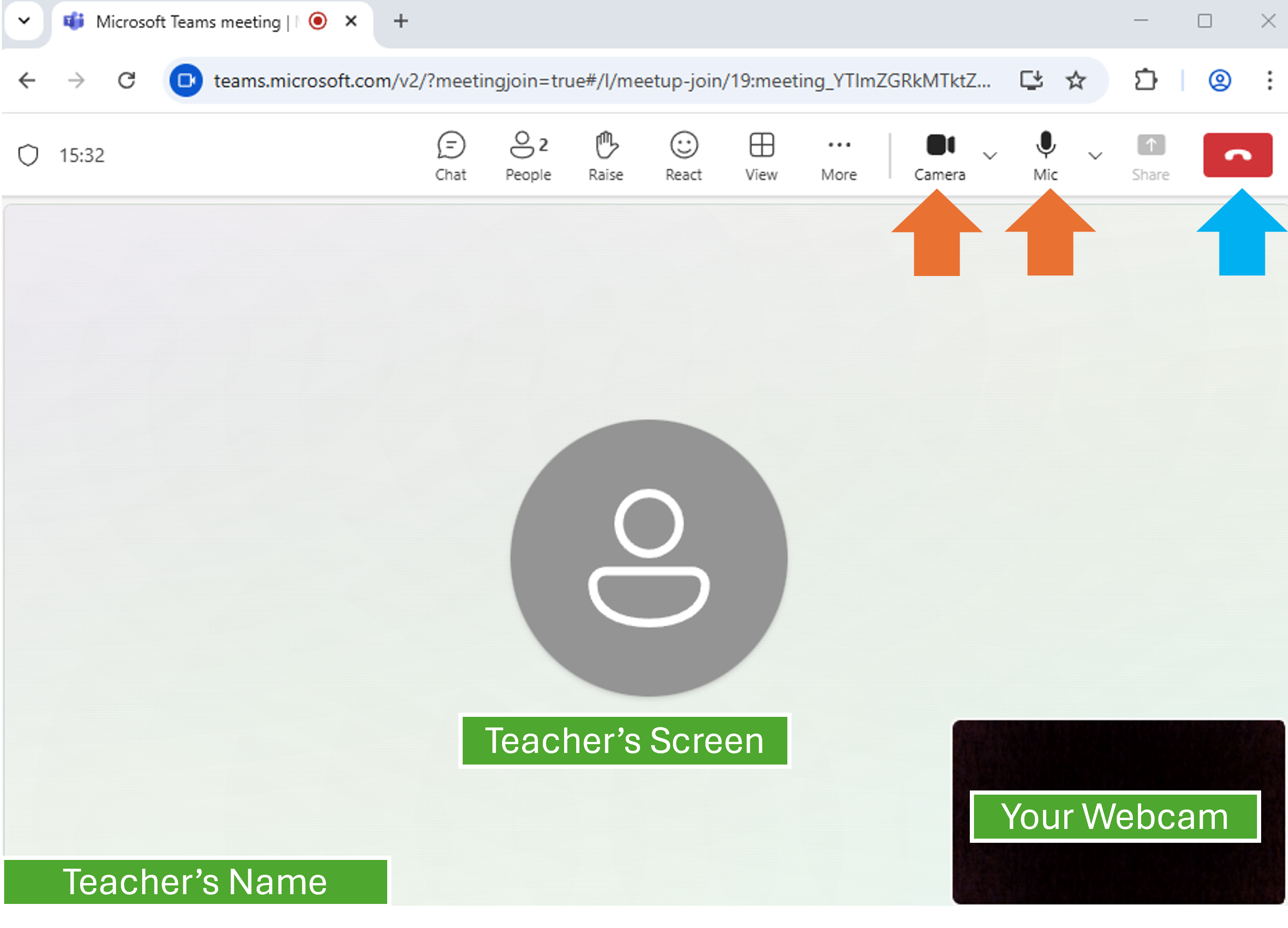
Press the down arrow beside the mic to change the speaker settings of your computer.
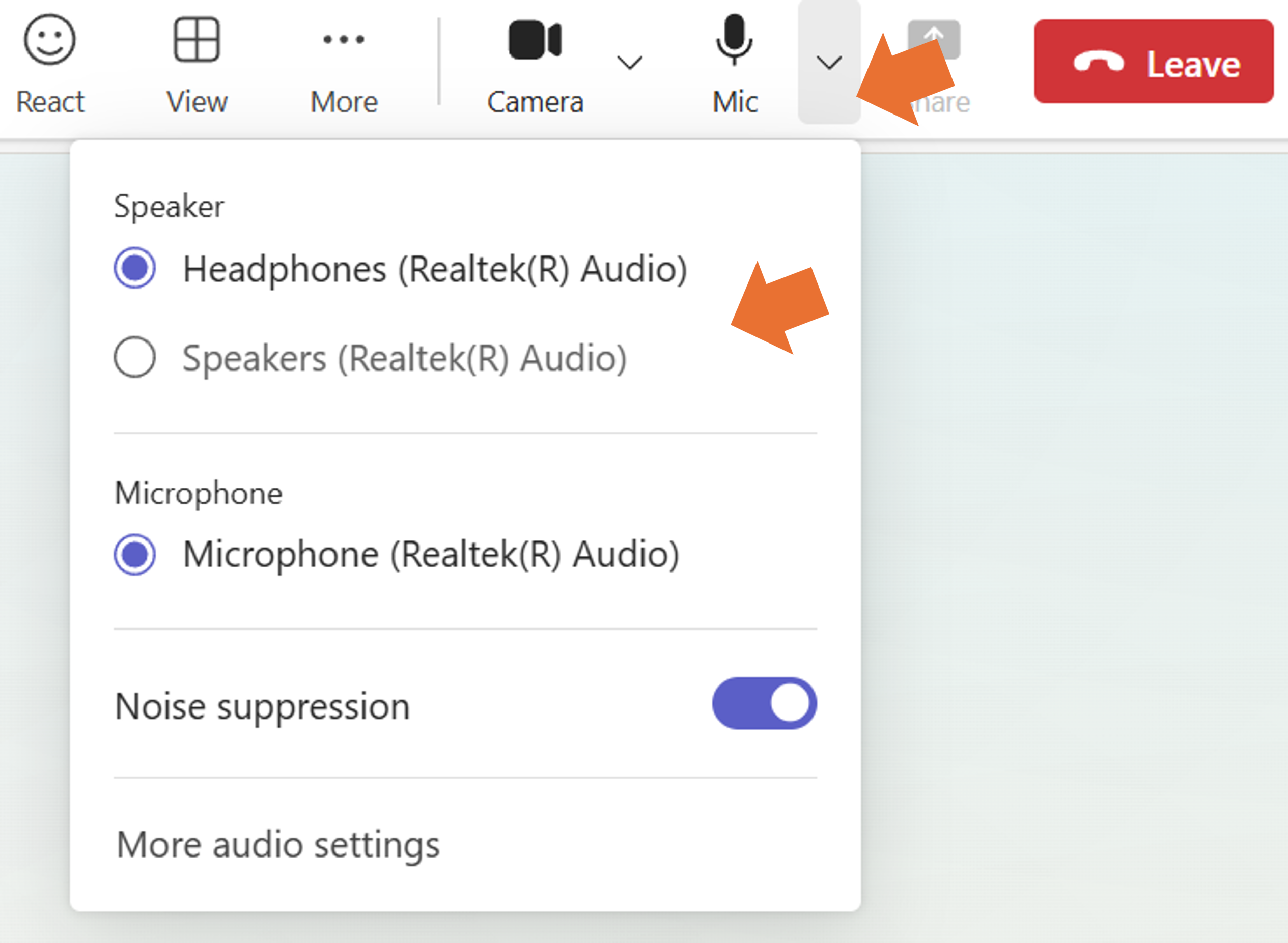
From mobile, tablet and computer
-
Install Microsoft Teams (Android, iPhone/iPad, Windows/Mac)
-
Click on the link given by the teacher.
-
Type in student/your child’s name, enable the Video, Mic and Speaker and then press the Join Now button.
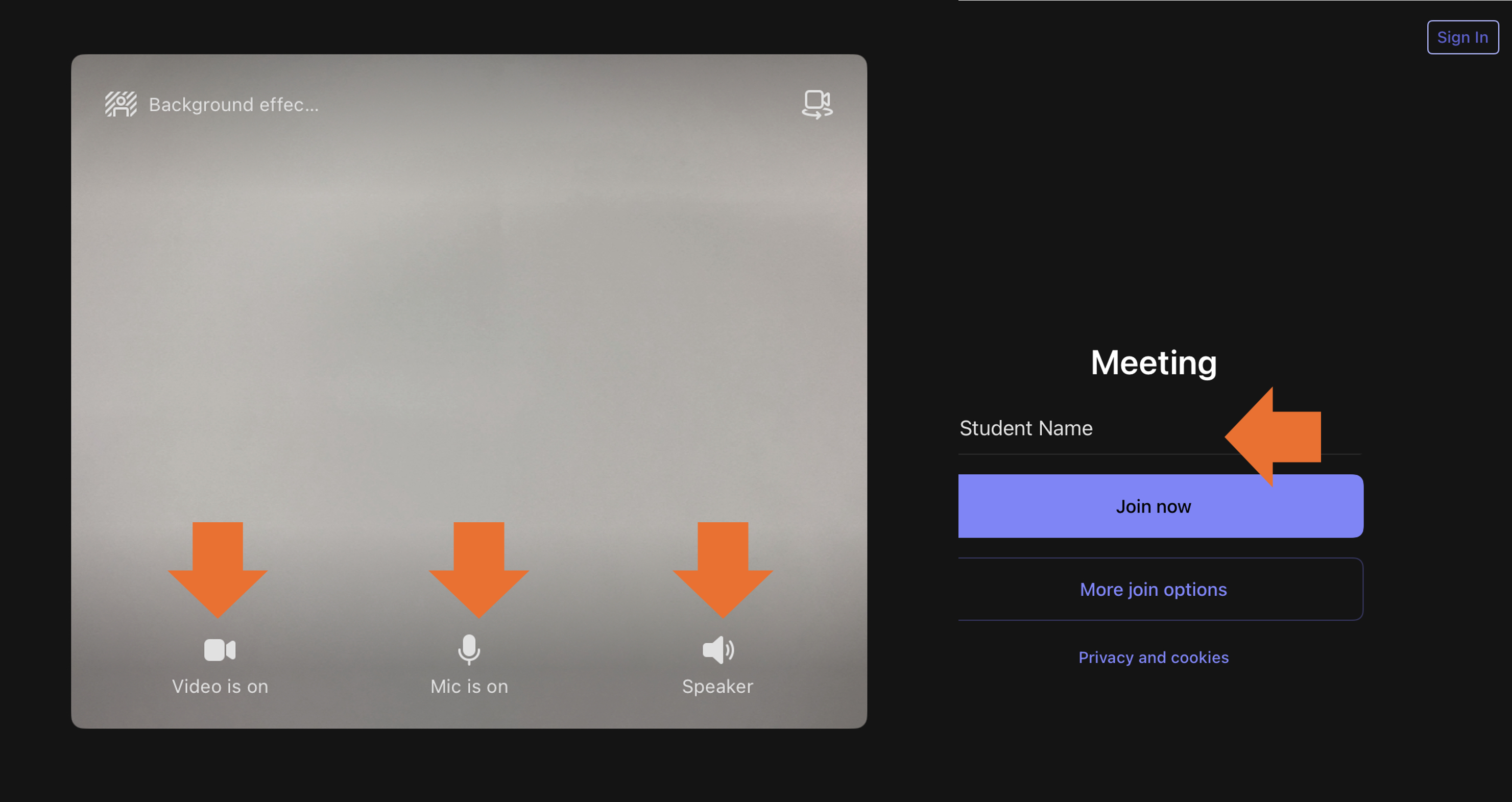
-
Please wait to be admitted in by the teacher.
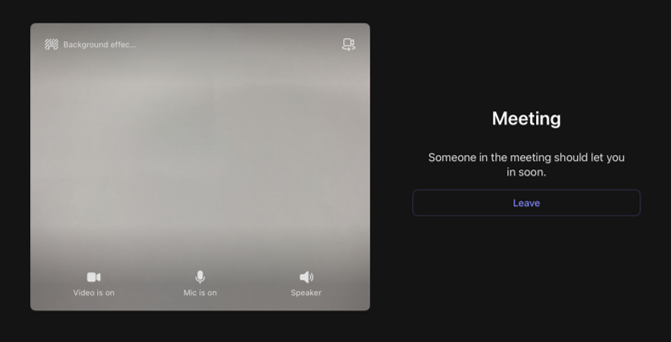
-
If you are on this screen, you have joined the meeting with the teacher. Click on the Camera, Mic and speaker buttons and change your settings (Shown with orange arrow) if there is an issue hearing or seeing the teacher.
You can end the Meeting by pressing the red button (Shown in blue arrow)